This GoShare training video explains how to create an automated digital program or ‘schedule’ of bundles to be automatically sent to patients over a specified time period. This is particularly useful is the clinical areas of pre/post surgery, rehabilitation programs and maternity.
You can create and schedule a digital program by combining saved bundles which can be delivered to recipients over time at defined intervals.
Click on the ![]() icon in the User Navigation Bar. Click
icon in the User Navigation Bar. Click ![]()
To name your Program, click on the ![]() icon, select Update Title, type in new name and click to save. Your saved Program will appear in the left-hand column.
icon, select Update Title, type in new name and click to save. Your saved Program will appear in the left-hand column.
To get started, decide on the number of content bundles in your program and how these might be sequenced. Create the bundles as per the above steps. When creating a bundle for a program, each bundle should be given a topic name and number to ensure it is easy to sequence them.
Bundle 1
Click “Add Bundle”. Click “Select” under Bundle 1 and choose from your saved bundles.
You can customise the text message for email and SMS for this bundle. You can choose to send either an email, an SMS or both by ticking the boxes. The [recipient] field will automatically pick up the recipient’s name when it is sent.
You can save progressively after each bundle is added or continue to the completion.
Bundle 2 and more
Scroll down and click on “Add Bundle” and Bundle 2 will appear. Click “Select” and choose from your saved bundles. Continue to add bundles and customise as required until you have completed your program.
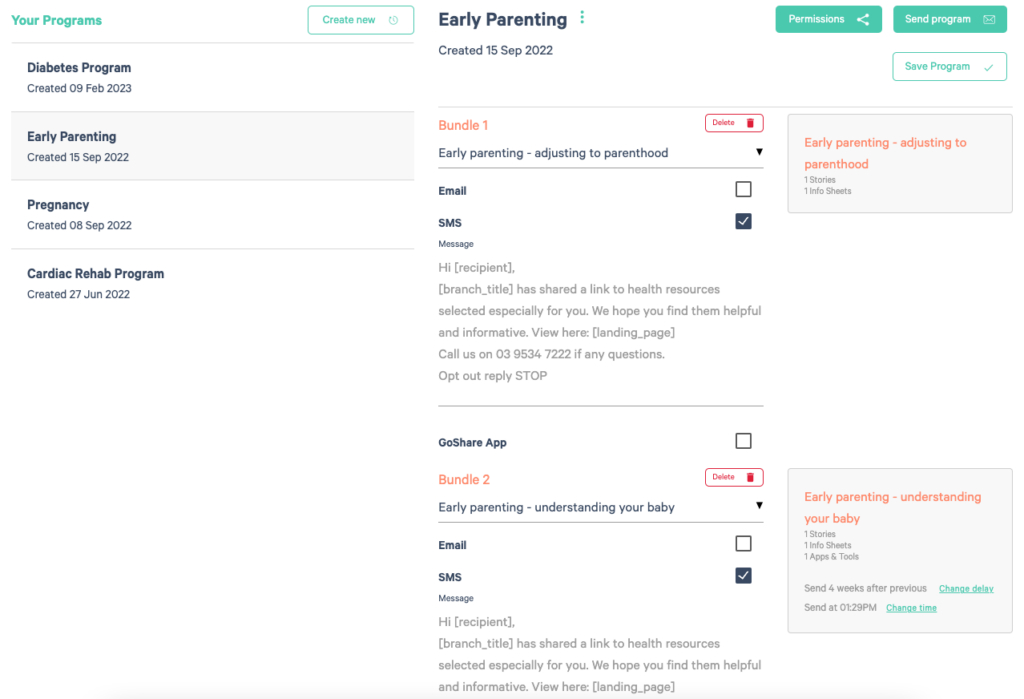
Click ![]() to schedule the bundles
to schedule the bundles
When you have finished adding the bundles and have created your digital program content you can schedule them (or you may choose to schedule each bundle as they are added to the Program).
The default send schedule is for the first bundle to be sent immediately on clicking “Send Program”
with one-week intervals between the other bundles.
On the right-hand side, you can set the delay interval between bundles by clicking “Change Delay”, selecting days or weeks and then a number. Click on “Set Delay”. Do this for each bundle.
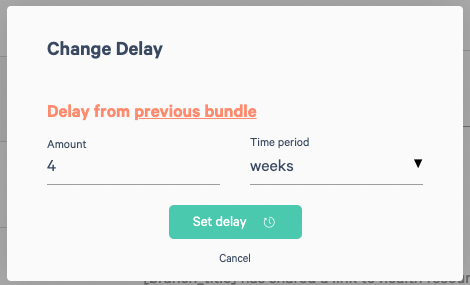
You can choose the time of day for the bundles to be sent by clicking “Change Time”. A clock will appear. Select the AM PM, hour, and minute. Click OK to set the time.
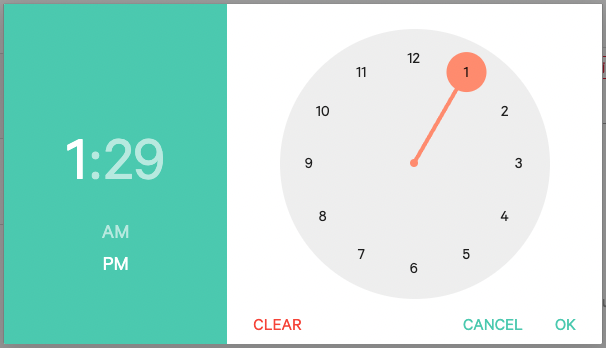
When you have finished creating your program Click on ![]() . Your saved programs will appear in the left-hand column and can be sent at any time.
. Your saved programs will appear in the left-hand column and can be sent at any time.
Bundle 1 will be stored in the program and sent on the day you send the program to a recipient (Change Delay set to ‘’0’’).
Send a Program
Click ![]() Type in an existing recipient name, or add a new one.
Type in an existing recipient name, or add a new one.
Click on “Date to send”. The Calendar will default to the current date “Today”. Either click “OK” or change the date which will trigger the first bundle to be sent. Click “OK” to save the changed start date. Click ![]()