To send a bundle to a list of patients, apply a filter first by either selecting one of the pre-built queries from the online GoSharePSI library, or loading an SQL query from your local computer.
Once a query is loaded, a preview of the query is displayed in the text box at the bottom, you may adjust the text if you need to make some slight adjustments to the loaded query such as changing age range or anything more complex if you are comfortable.
When ready to run the query click the Run Query / Filter button:

A list of filtered patients is displayed. You may manually untick any patients to exclude from the send activity. A summary of the selected patients and corresponding contact details is displayed at the bottom of this screen.
Click ‘Send Bundle to List’ to proceed to next screen
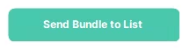
Create a Name for this activity / campaign. I.e. 75+ Health Assessment. Note, recipients will not see this bundle name, so feel free to label it something meaningful to you.
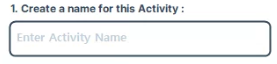
Select the bundle to send your list of patients from the Bundle Selection drop down. This list of bundles is populated from your own specific GoShare account. If your practice is licences just to use GoShare PSI for a specific funded population health campaign (i.e. shingle vaccine or influenza), then the appropriate bundle will be already shared with your GoShare account and will displayed in the drop-down.
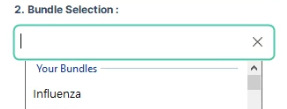
If your General Practice has a full GoShare license, and you would like to build your own custom bundle from GoShare’s extensive online library of patient education videos, animations, fact sheets and links to apps and tools, click here for instructions to build a bundle. Once you have saved a bundle to your favourite bundles in GoShare online, then it will become available to select from the GoShare PSI application.
Tick SMS and/or Email to select method of communication. You may adjust the message if you like but please ensure anything in [square brackets] is not removed as they are references to auto text and will automatically insert things like the recipient first name, and name/phone number of your practice.
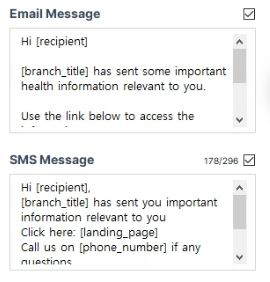
Note the Split Send message. Depending on your practice split send preferences, one of the following headings will appear near the bottom of the screen in green or red. You may over your mouse over the ![]() next to the colour text for more information.
next to the colour text for more information.![]() – Your send activity will be split up into smaller groups as the total number of patients to contact exceeds the practice ‘Split Activity maximum size’. These settings can be adjusted by the practice’s GoShare ‘branch administrator’ by logging onto the GoShare webpage, hover over the Cog, click ‘Admin’, select the tab ‘Branch’ up the top, and scroll to the bottom of the page.
– Your send activity will be split up into smaller groups as the total number of patients to contact exceeds the practice ‘Split Activity maximum size’. These settings can be adjusted by the practice’s GoShare ‘branch administrator’ by logging onto the GoShare webpage, hover over the Cog, click ‘Admin’, select the tab ‘Branch’ up the top, and scroll to the bottom of the page.
![]() – This means that the total number of patients is less than your ‘Split Activity maximum size’. I.e. upon pressing send on this activity, all patients will be contacted immediately as opposed to spread out over selected time interval per preferences set by your practice admin (or the Healthily support team).
– This means that the total number of patients is less than your ‘Split Activity maximum size’. I.e. upon pressing send on this activity, all patients will be contacted immediately as opposed to spread out over selected time interval per preferences set by your practice admin (or the Healthily support team).
Prior to sending this activity, it is recommended you perform a test send to your own phone/email: Click 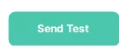 then enter your details to receive the exact bundle about to be sent to your patients.
then enter your details to receive the exact bundle about to be sent to your patients.
Once ready to send, click ![]()
A confirmation message will provide a summary of your send activity including SMS credits required (if sending by SMS), and split send preferences. Click OK to send or Cancel to go back.
After clicking OK, GoShare PSI will send the first batch of bundles to your patients and schedule future bundles if required (depending on your split-send preferences). You will be notified once this stage is complete and can click OK, at which point GoShare PSI will then write back to each individual patient recored details of the content sent (or scheduled to be sent)