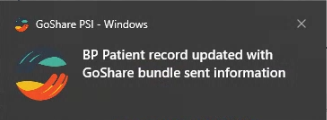Once logged in to GoShare PSI and with a patient record open in your practice software, click on the orange text at the bottom of the screen: ‘Use Current Patient in BP’

Note that the current patient record open in Best Practice is automatically loaded in GoShare. To send a bundle to a different patient, simply open a different patient file in Best Practice.
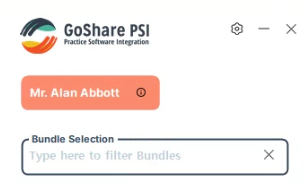
Hover your mouse over the ![]() next to the patient name to confirm patient contact details. If you need to update contact details, simply make these changes in the patient clinical record in BP, then you may need to select ‘refresh current patient’ under the
next to the patient name to confirm patient contact details. If you need to update contact details, simply make these changes in the patient clinical record in BP, then you may need to select ‘refresh current patient’ under the ![]() icon (top right of screen) of GoShare PSI to force the new change to sync.
icon (top right of screen) of GoShare PSI to force the new change to sync.
Next, choose a bundle to send to your patient from the ‘Bundle Selection’ drop down.
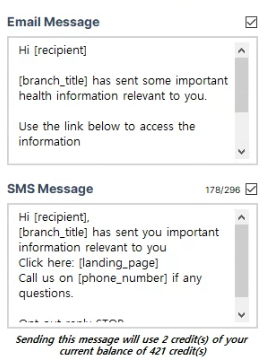
You may tick Email and/or SMS.
If SMS is ticked, GoShare PSI will display the current balance of your SMS credits.
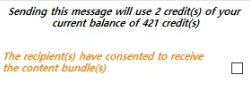
Prior to sending, ensure consent is received by the patient to receive the content bundle, then tick the box to reflect this.
Finally, click Send Bundle.

GoShare sent bundle information will be written back to the patient clinical file.